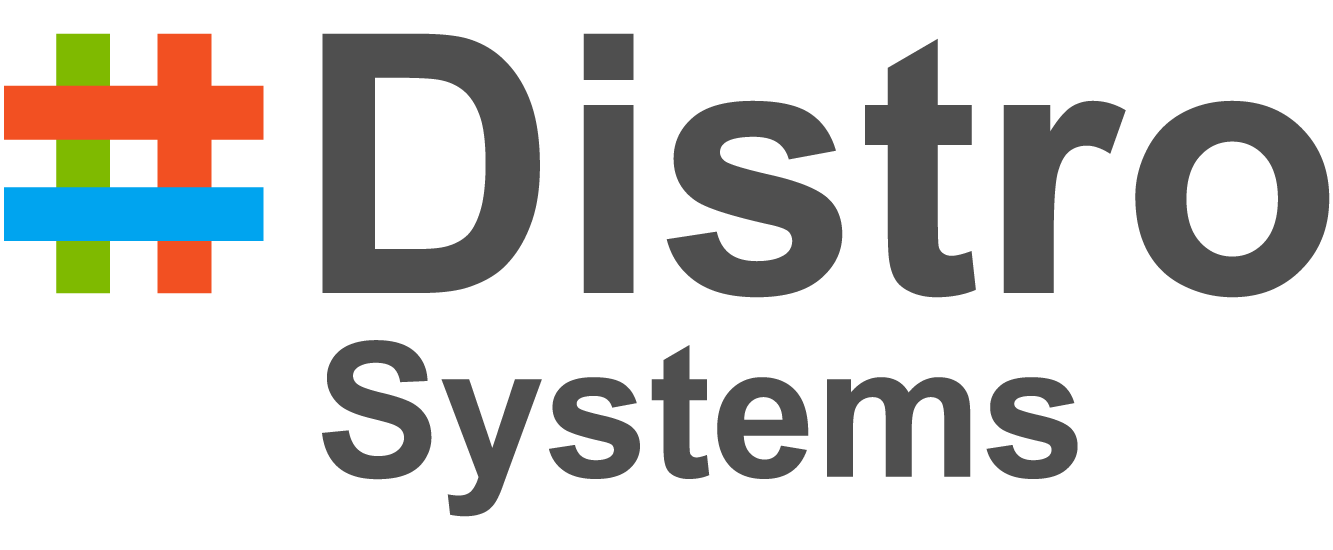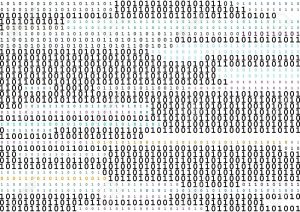Perfect Couple - React & Firebase
A lot of modern-day fatigue from developing web applications results from the number of technologies and services we must use simultaneously.
The question is: how we can maximize our effectivity with minimum technologies. Ideally the technologies we choose would be established and have great community support.
In this article we’ll look at two technologies — established and strong community support — that enable us to create live web apps.
In this article, we’ll look at two technologies that are very well established and have strong community support, that enable us to create live web apps more effectively.
Prerequisites:
- You know some React, at least the basics
- You have Node.js and NPM installed
- You know how to use command line
So here’s what we’re going to cover today:
- Create a simple React application with create-react-app
- Log into the Firebase Console and create a new project
- Deploy it to Firebase Hosting with one simple command
When I initially tried deploying a React web application to Firebase hosting and wanted to get the web app up and running, I faced a few hurdles. I figured out that it may be useful to compile all of the research I’ve carried out into a comprehensive article to help the community. So let’s get started.
At a high level, this article is divided into three parts:
- Get a very basic React app in place
- Create a Firebase account
- Connect our Firebase console to our React app
Part 1 – create the React app
You likely know that create-react-app myapp is the best way to create a basic boilerplate for a React app. It not only creates a very basic boilerplate, but also adds the required dependencies needed for React to run.
If you don’t realize the true magic and sheer power of this one line command, try creating a directory for React from scratch. Only then will you realize the true pain involved. A big shout out to those developers who got this command set up in the first place.
To get started, we need to get create-react-app installed on our machine.
$ npm install -g create-react-app
The -g flag in the command above installs the NPM package globally on the machine.
Once this is done, we’ll use this package to get us a basic boilerplate for React.
$ create-react-app myapp
This will create a directory called myapp. Now we need to navigate into the directory and run the command below.
$ cd myapp $ npm start
Once you run the command above, a local dev server should start and render the initial React app at the location localhost:3000
I hope that was quick and easy. We have one last step we need to complete, but let’s take a look at Firebase first. We’ll come back to the last step with React after that.
Firebase Login
So lets begin with this: go to https://firebase.google.com/ and login with your Google account. Once you’re logged in, click on Go to Console. You’ll be presented with an option to Create a new project.
Once the project is created, you have the ability to add Firebase to any Android or iOS mobile app and even a web app.
Part 2 – Firebase Setup
Let’s first understand what Firebase is before we dive into setting it up.
Firebase is a mobile and web app development platform that provides developers with a plethora of tools and services to help them develop high-quality apps, grow their user base and earn more profit.
Part 3 – Firebase & React
Click on the option to Add Firebase to your web app. You’ll get a dialog box with a code snippet.
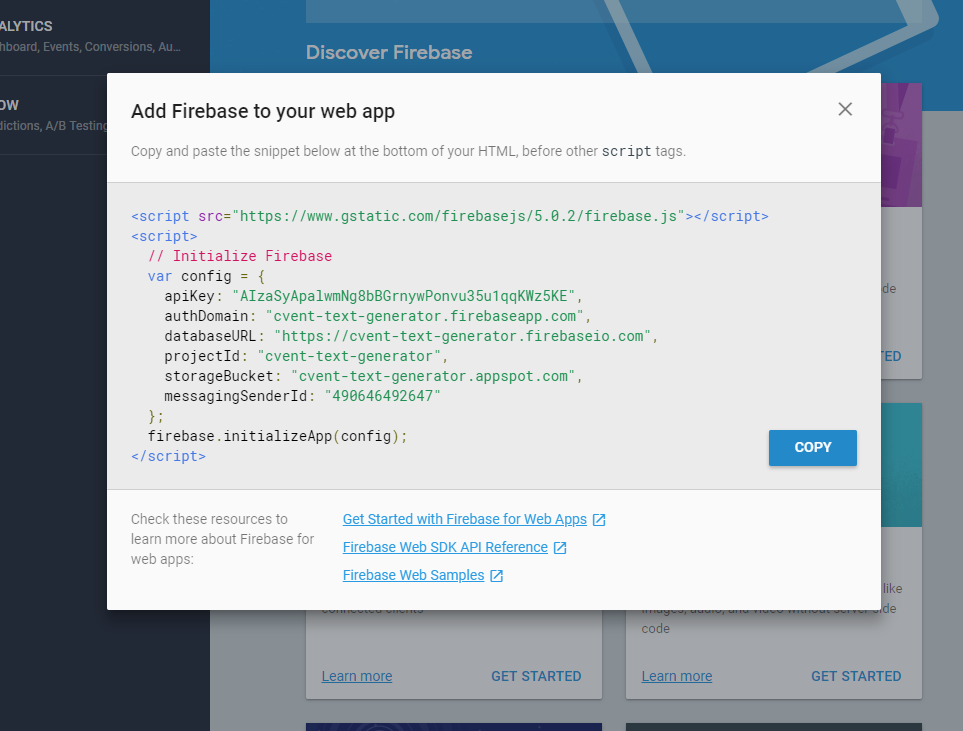
Add this code snippet to the very bottom of your index.html file in your project. Make sure that this code snippet is added before any of the other script tags in your index.html file.
If you look closely in the image above, you can see that there are some links provided at the very bottom. Click on the first link and check out the Get Started with Firebase for Web Apps. You’ll be presented with the screen below.
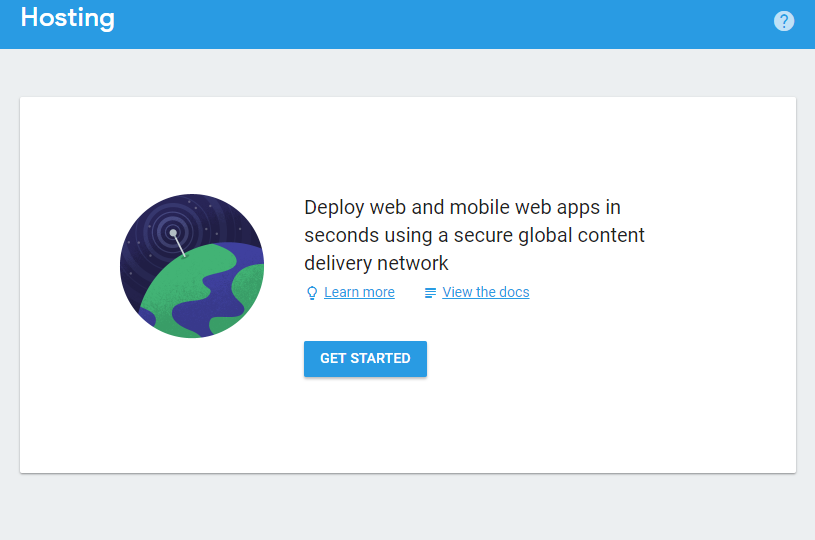
Click on get Started.
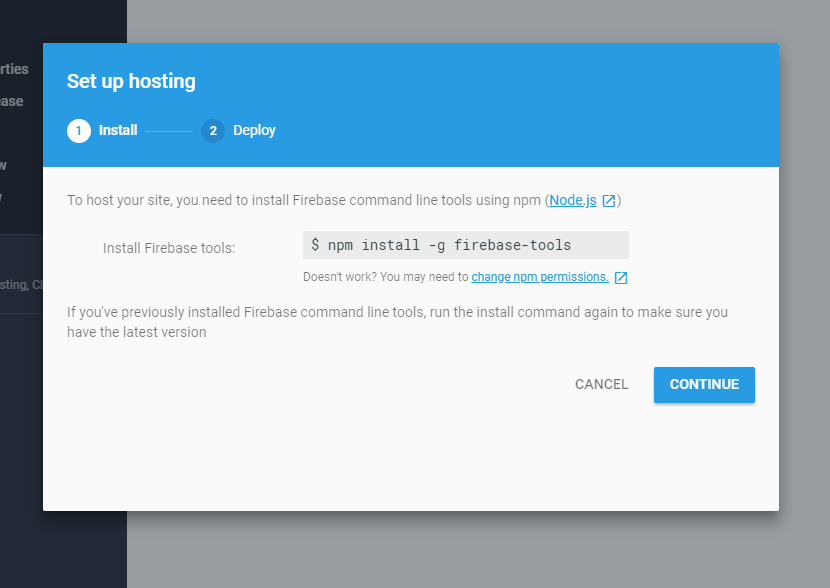
Go to your root directory and enter the command above in your terminal. This will download the Firebase tools on your machine locally.
The next and the final step is to initialize Firebase and deploy the source code within your directory to Firebase.
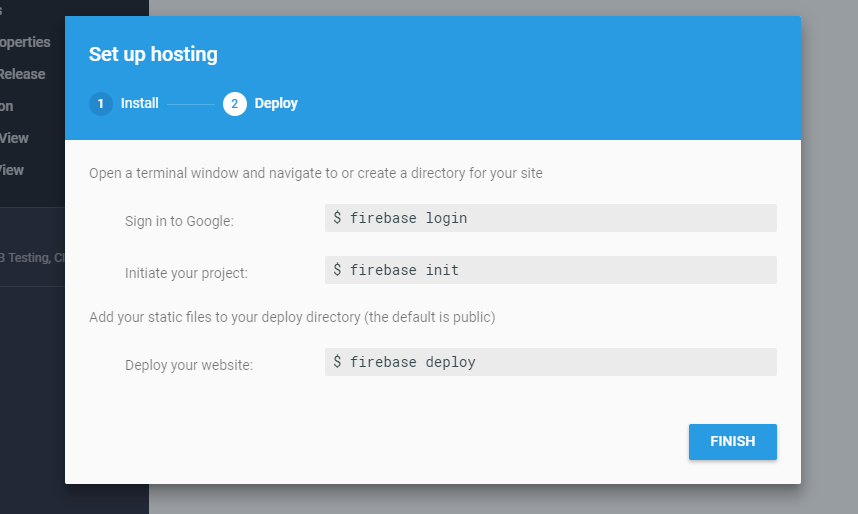
Once you hit finish, and you’ve followed all the steps above and entered them into your terminal, you should have a list of last deployment records shown on the web page.
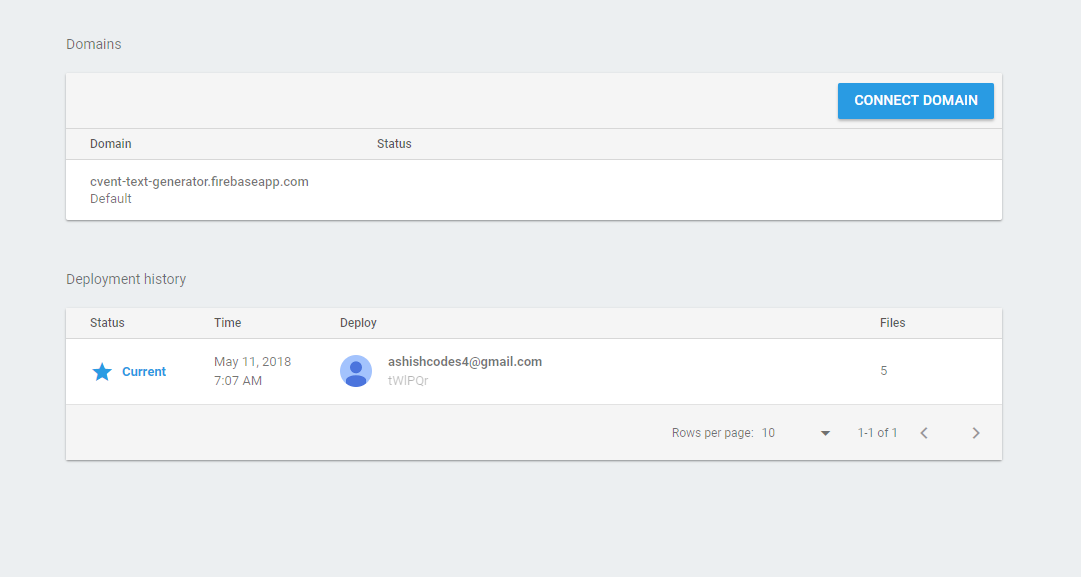
Re-visiting React, as promised
Remember in the React part above, I said we would get back to do one last thing? We’re going to do that now.
Navigate to the directory where your app is created.
The way React works is that it lets you create a build version. This is a much minified version of all the mammoth code library it sets up if you have a pretty dense application.
To get this minified and compressed version, we can use our terminal and one very useful command:
$ npm run build
This creates a new folder in your app directory named build. This folder contains a few files which are the most essential pieces of your entire React application.
Conclusion
If you’ve followed all the steps carefully and have read a bit of the official documentation, all of this should be a cake walk.
Personally, I feel that Firebase has already revolutionized the way developers are testing and using hosting as a service. This is a much simpler and more relaxed way of hosting your apps efficiently, without delving into the details of hosting.